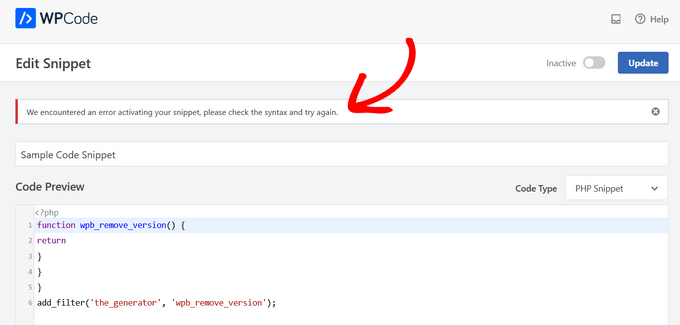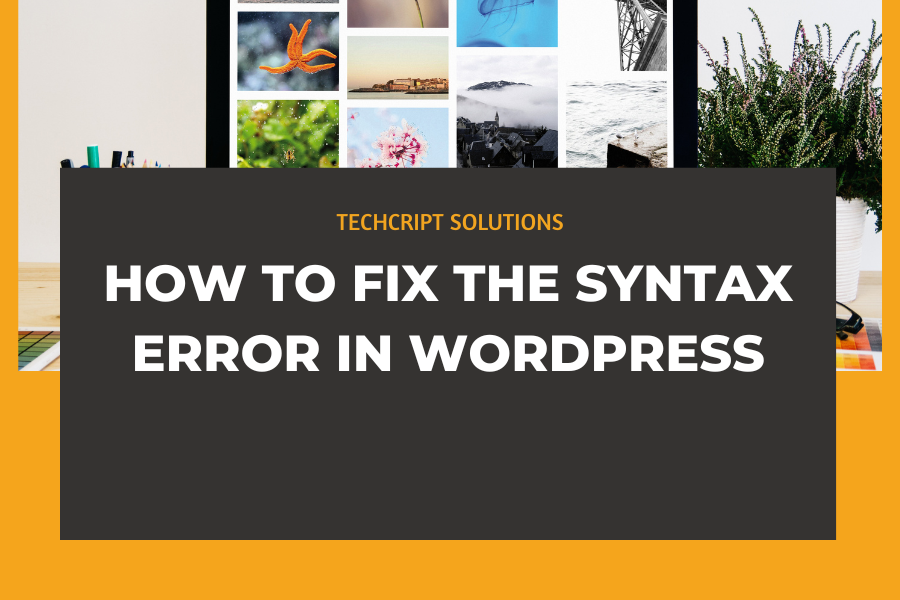How to Fix the Syntax Error in WordPress
Fixing the Syntax Error Using FTP
To fix a syntax error, you need to correct or remove the problematic code.
Beginners often worry when this error makes their entire site inaccessible. If you added the code through the WordPress dashboard under Appearance » Editor, and now you’re locked out, check out our guide on how to regain access to the WordPress admin.
To edit the code:
Access the File: Use FTP to access your website files. Follow our guide on using FTP for detailed instructions.
Connect and Locate: After installing your FTP program, connect it to your website and navigate to the theme file you edited. The error message will specify which file and line need attention.
Edit the Code: Either remove the problematic code or correct the syntax as needed. Save your changes and upload the file back to your server.
Check Your Site: Refresh your WordPress site to ensure it’s functioning correctly again.