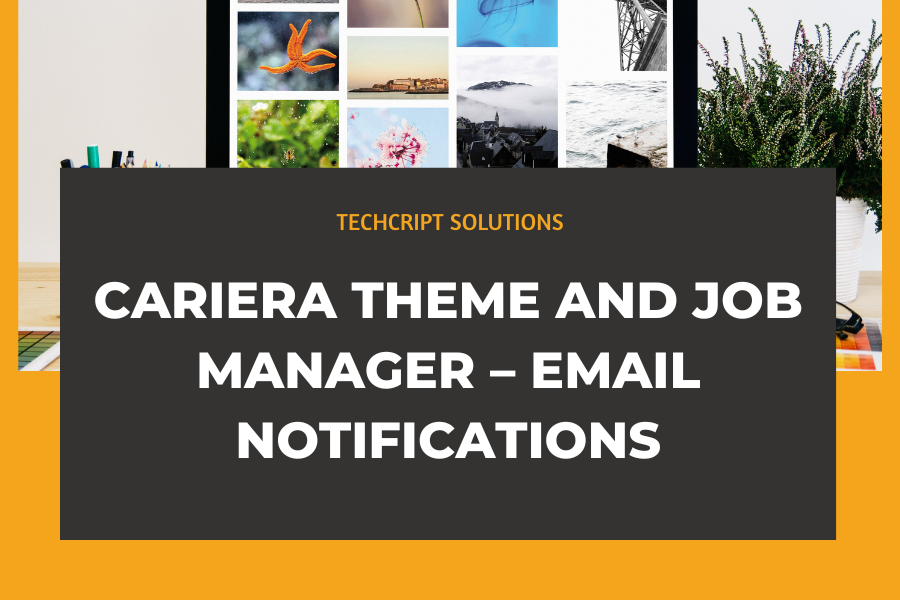Cariera Theme and Job Manager – Email Notifications
Email Notification Issues and Troubleshooting
When using the Cariera Theme with WP Job Manager plugin packages, you might find the settings and email notifications somewhat challenging to manage. Below are some troubleshooting tips and solutions to help you address these issues.
Edit Job Listing Company Information Only
(Located beneath the listing)
You might want to modify or update the information under the Company Name section. For example, you can display a different email link instead of the Admin email beneath the Company name.
Navigate to the Edit Company section under the Companies menu. Click on All Companies, then update or add the required email and other information under the Company Data section.
To edit the “Job Listing” information, such as phone number, email address, etc., beneath the Company (Project) name:
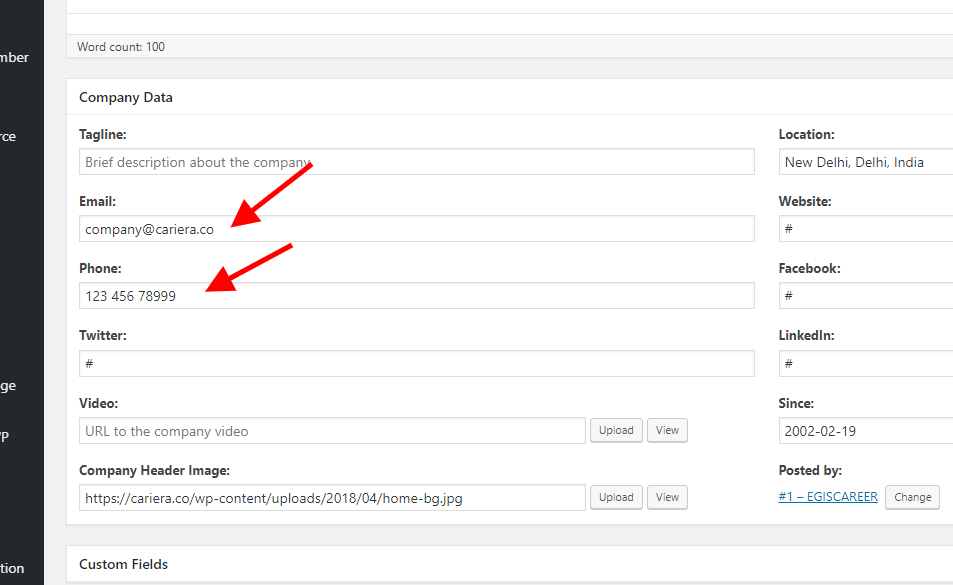
Note: These changes (email addresses) will only affect the display of the email address link and will not impact the receipt of email notifications.
Receive Email Notifications from Pop-Up Applications
If you’re not receiving email notifications from pop-up applications but do receive them from web-based applications (such as online resume submissions included in the theme), follow these steps to resolve the issue:
Go to “Job Listings” and select Edit Job.
Click on All Jobs and edit the relevant job listing.
Under Job Data, update the “Application Email/URL” field.
This will ensure you receive resumes and applications from pop-up applications.
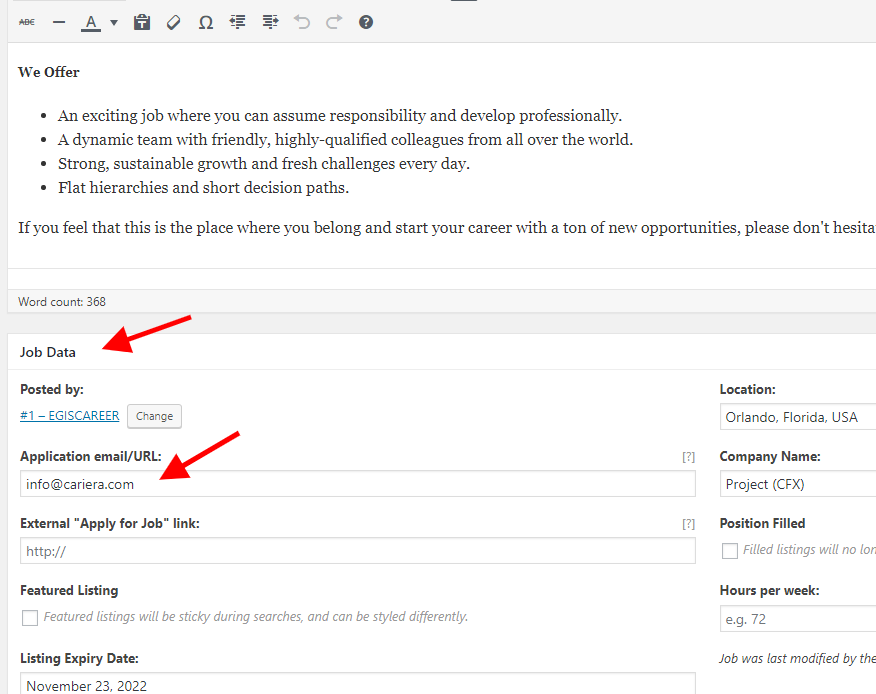
Note: Email notifications for the pop-up application method will be sent to the email address provided. This will not alter the Company Info Data listed beneath the Company Name.