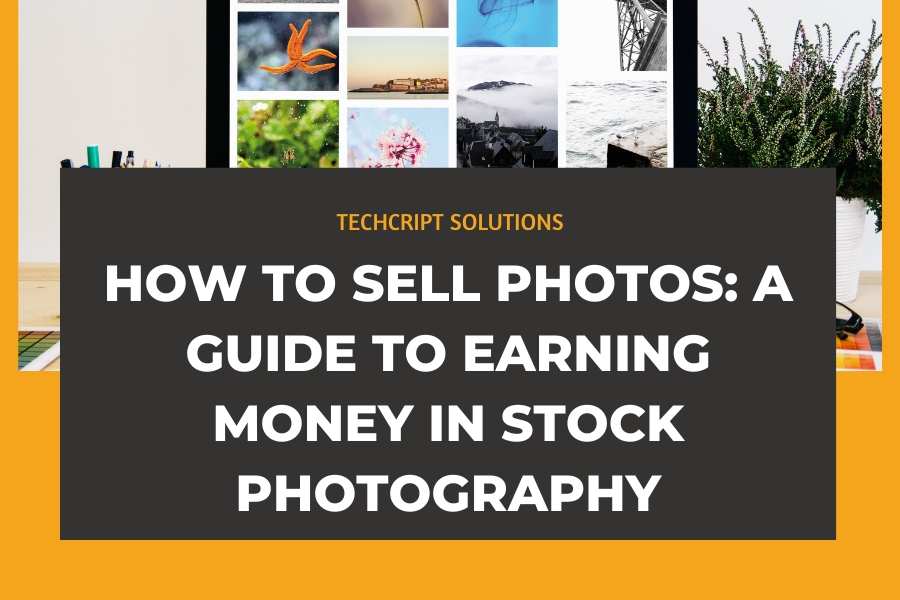How to Remove a Website from Google Search Console
Learn how to effectively remove a website from your Google Search Console account with this step-by-step guide. Follow these 7 straightforward steps to revoke access, submit removal requests, and monitor the process, ensuring the smooth removal of your website from Google’s search index.
- Access Google Search Console:
Log in to your Google Search Console account using your credential. - Select Property:
Once logged in, choose the website property that you want to remove. This is typically displayed on the dashboard. - Go to Settings:
Navigate to the settings or configuration section within the selected property. This might be represented by a gear icon or a similar settings option. - Users & Permissions:
Look for the section related to users and permissions. Here, you’ll find a list of accounts that have access to the Search Console for the selected property. - Remove Access:
Find your own user account or any other accounts associated with the website and remove them from the list. This action will revoke their access to the Search Console for this property. - Submit Removal Request:
While still logged into your Google account, go to the Google Search Console Removals Tool. Here, you can submit a request to remove the entire website or specific URLs from Google’s search index. Provide the necessary details and submit the request. - Monitor Request:
After submitting the removal request, monitor its status within the Google Search Console Removals Tool. Google will process the request, and you’ll receive a notification once the removal is complete.