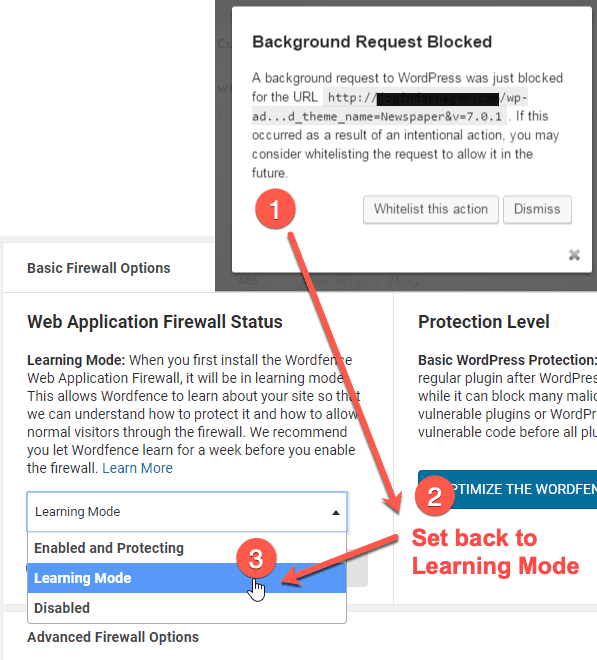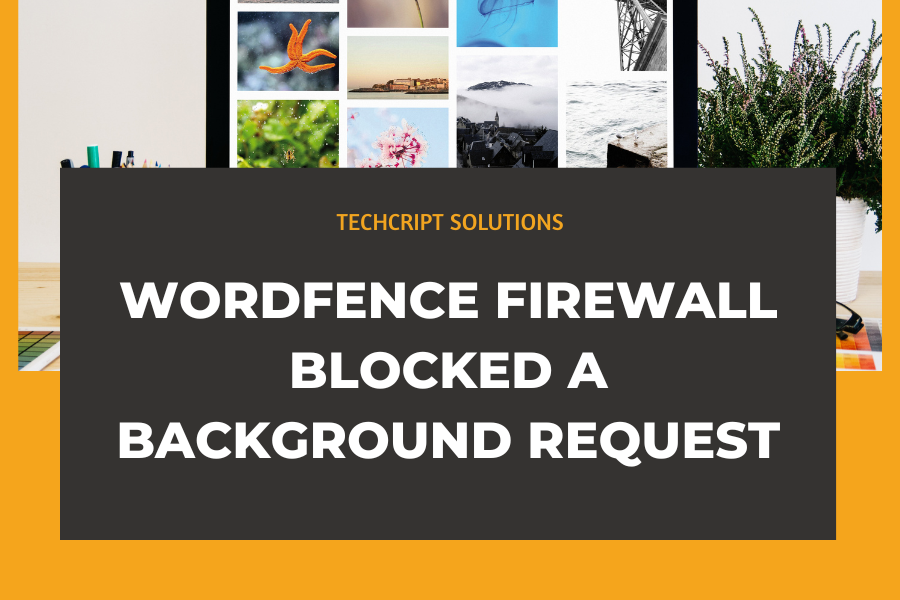Wordfence Firewall blocked a background request
Option 1:
When updating or saving content in WordPress, you might encounter an error message stating:
“Background Request Blocked. Wordfence Firewall blocked a background request to WordPress for the URL XXXXXXXXX.”
You have two options:
– Whitelist this action: If you recognize the URL as your site address with ‘/wp-admin/’ and intend to save content, click OK to whitelist the request.
– Dismiss: If the URL seems unfamiliar or you’re unsure about the message, click Dismiss.
Option 2:
Wordfence may generate warnings such as “Background Request Blocked” as part of its security measures. While these warnings aim to protect your site, they can sometimes be frequent. Here are steps you can take before considering deactivating Wordfence:
1. Whitelist your IP address: Obtain your IP address from https://whatismyip.host/my-ip-address-details and whitelist it in Wordfence.
2. Dynamic IP? If your IP changes often, consider using Wordfence’s “Learning Mode” in Firewall Options to adapt to these changes smoothly.
These steps can help manage Wordfence warnings effectively while maintaining security on your site.